Jump to Mobile
By default, the toolbar is at the top of the canvas and provides access to most of the Sketchbook tools. When you select a tool, another toolbar may appear below it, containing additional options.
In Sketchbook Pro on desktop, the toolbar can be optionally hidden or moved to give you a larger work space.
On mobile, the device you have (handheld device or tablet) determines which tools you see in the toolbar and what it looks like. Due to the screen size of some devices, you may have to swipe left or right in these toolbars to access more options.
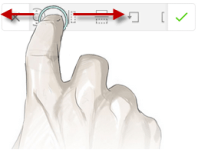
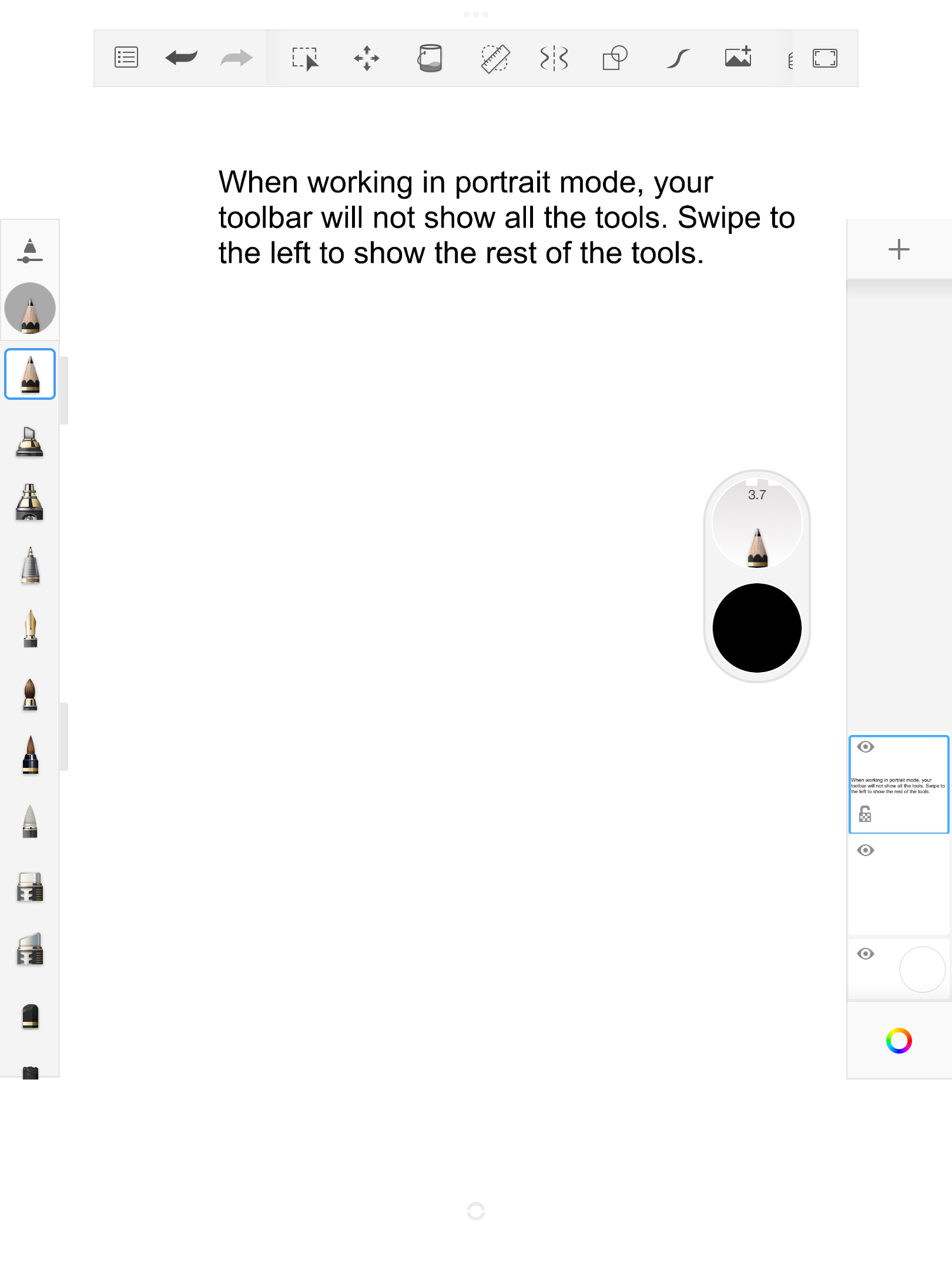
Which tool is active?
Tap a tool in the toolbar to select it and make it active. The tool is highlighted blue. When there are two or more tools highlighted blue, that means they are all active. For example, you could have both Symmetry on and a Shape tool selected.

Toolbars in Sketchbook Pro for desktop
The version of Sketchbook Pro you're running will determine the tools available in the toolbar. Some tools have a contextual toolbar, containing additional editing and transform tools.

- Undo and redo
- Zoom/rotate/move the canvas
- Selection tools and de-select
- Crop canvas (can be used in conjunction with selection tools)
- Quick transform
- Transform
- Flood fill tools
- Text tools
- Rulers and guides
- Perspective guides
- Symmetry tools
- Pen mode
- Steady and Predictive Stroke
- Shape tools
- Auto hide UI
- Layer Editor
- Brush palette
- Color Editor
- Color Palettes
Toolbars in Sketchbook for mobile devices
The toolbar will look different if you have a handheld/phone device or a tablet, since the available screen space is different. Please see the sections below and find the one that's right for you.
Some tools also have a secondary contextual toolbar, containing additional editing and transform tools.

Toolbar for tablet users

- Main menu: create a new sketch, access the Gallery, save the canvas, import a file, export or share, and Preferences
- Undo and redo
- Selection tools
- Transform tools
- Flood fill tools
- Rulers and Guides
- Symmetry tools
- Shape tools
- Steady Stroke and Predictive Stroke
- Import image
- Perspective Guides
- Auto hide UI while you draw
- Text tool
- Time-lapse record
- Either hide or display the interface
Toolbar for handheld device users

- Main menu: Create a new sketch, access the Gallery, save the canvas, import a file, export or share, and Preferences
- Undo and redo
- Tools
- Brush Library
- Color Editor
- Layer Editor
- Hide or show the interface