When people see this message it is usually because they are working with a very large canvas, and/or are running out of space or RAM on their device.
It may have been triggered when you added an image to a canvas, or opened a canvas from the Sketchbook Gallery.
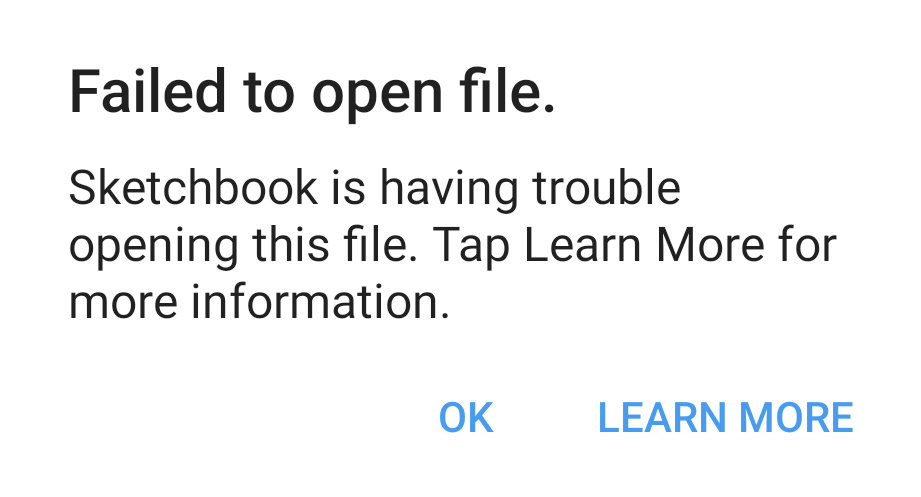
Common causes
Low available memory (RAM):
The first thing to do is to restart your device. Processes running in the background take up RAM, and over time this can leave less available for active apps to use. Restarting your device will stop these process you didn't know were taking up memory.
Low available storage (Android or iOS):
The next thing to check would be the open storage on your device. Large canvases with many layers and/or images imported to them can become very large data files. If your device storage is nearly full, Sketchbook won't be allowed to open the file. See if you can free up some storage space, but be very careful to not delete your art data files in the process.
Permissions failure:
We occasionally hear from people who see this message when opening a file from a server, or importing an image from their Downloads folder or from Google Drive. This failure is caused by Sketchbook not having permission to the location, so try moving the image you want to import into your Documents folder and see if the import will work correctly. On AndroidOS, screen mirroring or sharing tools such as Samsung DeX can also cause file permissions issues - exit the mirroring environment and try again.
Corrupted file:
A "Failed to open file" message can appear when a file you're trying to open has been corrupted. The message may note that the "file size or type is not supported". Please reach out to our support team for assistance at support@sketchbook.com.
If none of these options apply to your situation, please reach out to our support team at support@sketchbook.com.
Include in your message as much detail as possible on the problem, including your device type, version # of the operating system, and anything you've already tried to fix the issue.