Jump to Mobile
When finished with the layer content on a couple layers, you can merge layers, using one of the merge tools to combine them.
There are two merge tools:
- Merge with below takes the selected layer and combines it with the layer below.
- Merge all layers combines all your layers.
Merging layers in Sketchbook Pro for desktop
Merge with below
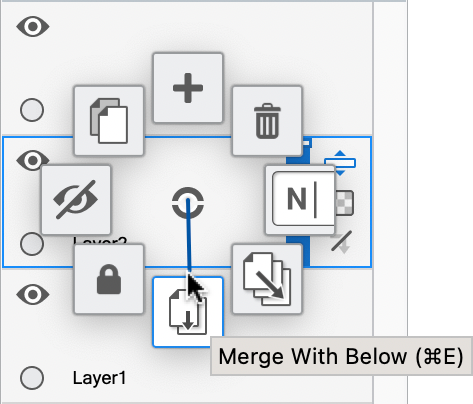
Combine two layers into one.
Tap the upper layer's marking menu  and flick down toward
and flick down toward  to merge it with the one below
to merge it with the one below
Or press Cmd+E for Mac or Ctrl+E for Windows.
Merge all layers
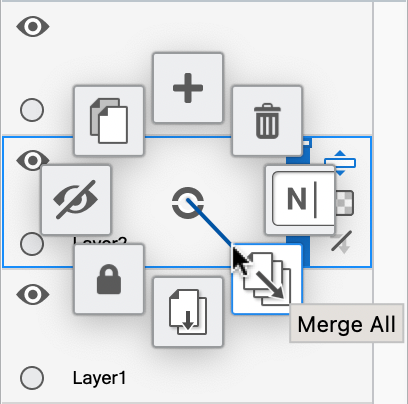
Combine all layers to create a project with one layer.
- Tap a layer's marking menu
 and flick down and to the right toward
and flick down and to the right toward  to merge all layers. This will merge even hidden or locked layers
to merge all layers. This will merge even hidden or locked layers - Unhide all layers with data you want to keep before merging. Any hidden layers will be lost in a merge.
Merging layers in Sketchbook for mobile devices
- Ensure the layer to be merged is above the one it will be merged with. If it isn’t, reposition it. See Reordering layers.
- In the Layer Editor, double-tap the top layer you want to merge to open the Layer Menu
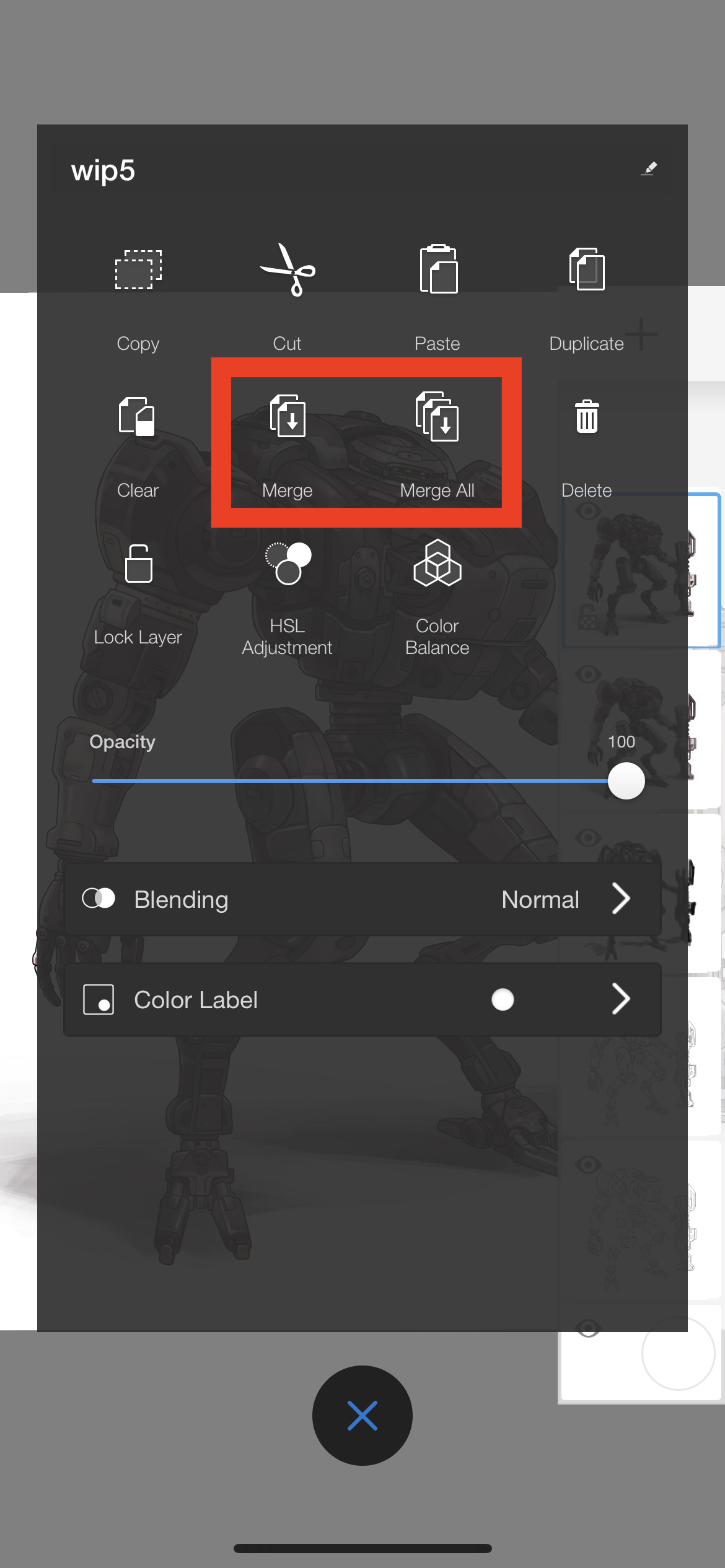
- Tap
 to merge two layers or
to merge two layers or  to merge all.
to merge all.